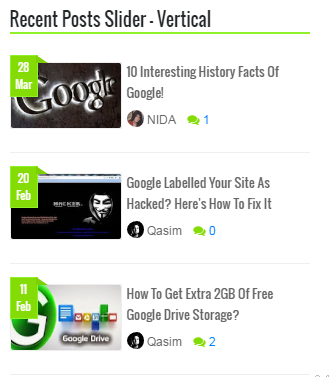<script type='text/javaScript'>
//#################### Defaults
var ListBlogLink = "http://mybloggertricks.com";
var ListCount = 3;
var ChrCount = 85;
var TitleCount = 70;
var ImageSize = 150;
var showcomments = "on";
var showdate = "off";
var showauthor = "on";
var showthumbnail = "on";
var showlabel = "on";
var showcontent = "off";
var RandomArray = [];
var TotalPosts = 0;
var RandomArray = new Array(ListCount);
function TotalCount(json) {
TotalPosts = json.feed.openSearch$totalResults.$t
}
document.write('<script type=\"text/javascript\" src=\"http://www.mybloggertricks.com/feeds/posts/default?alt=json-in-script&callback=TotalCount\"><\/script>');
function GenerateNum() {
for (var i = 0; i < ListCount ; i++) {
for (var j = 0; j < RandomArray.length; j++){
var RandomNum = Math.floor(Math.random() * (TotalPosts ) + 1);
RandomArray[i] = RandomNum; }
}
}
</script>
<script type='text/javaScript'>
document.write('<ul class="mbtlist">');
//################ Function Start
function mbtrandom(json) {
for (var i = 0; i < ListCount; i++)
{
//################### Variables Declared
var listing= ListImage = ListUrl = ListTitle = ListImage = ListContent = ListConten = ListAuthor = ListTag = ListDate = ListUpdate = ListComments = thumbUrl = TotalPosts = sk = AuthorPic= ListMonth = Y = D = M = m = YY = DD = MM = mm = TT = "";
//################### Category
if (json.feed.entry[i].category != null)
{
for (var k = 0; k < json.feed.entry[i].category.length; k++) {
ListTag += "<a href='"+ListBlogLink+"/search/label/"+json.feed.entry[i].category[k].term+"'>"+json.feed.entry[i].category[k].term+"</a>";
if(k < json.feed.entry[i].category.length-1)
{ ListTag += " ";}
}
}
//################### URL
for (var j = 0; j < json.feed.entry[i].link.length; j++) {
if (json.feed.entry[i].link[j].rel == 'alternate') {
break;
}
}
ListUrl= "'" + json.feed.entry[i].link[j].href + "'";
//################### Info
TotalPosts = json.feed.openSearch$totalResults.$t;
if (json.feed.entry[i].title!= null)
{
ListTitle= json.feed.entry[i].title.$t.substr(0, TitleCount);
}
if (json.feed.entry[i].thr$total)
{
ListComments= "<a href='"+json.feed.entry[i].link[j].href+"#comment-form'>"+json.feed.entry[i].thr$total.$t+"</a>";
}
ListAuthor= json.feed.entry[i].author[0].name.$t.split(" ");
ListAuthor=ListAuthor.slice(0, 1).join(" ");
AuthorPic = json.feed.entry[i].author[0].gd$image.src;
//################### Content Check
ListConten = json.feed.entry[i].content.$t;
ListContent= ListConten.replace(/(<([^>]+)>)/ig,"").substring(0, ChrCount);
//################### Date Format
ListMonth= ["Jan", "Feb", "Mar", "Apr", "May", "Jun", "Jul", "Aug", "Sep", "Oct", "Nov", "Dec"];
ListDate= json.feed.entry[i].published.$t.substring(0,10);
Y = ListDate.substring(0, 4);
m = ListDate.substring(5, 7);
D = ListDate.substring(8, 10);
M = ListMonth[parseInt(m - 1)];
ListUpdate= json.feed.entry[i].updated.$t.substring(0, 16);
YY = ListUpdate.substring(0, 4);
mm = ListUpdate.substring(5, 7);
DD = ListUpdate.substring(8, 10);
TT = ListUpdate.substring(11, 16);
MM = ListMonth[parseInt(mm - 1)];
//################### Thumbnail Check
// YouTube scan
if (json.feed.entry[i].content.$t.match(/youtube\.com.*(\?v=|\/embed\/)(.{11})/) != null)
{
var youtube_id = json.feed.entry[i].content.$t.match(/youtube\.com.*(\?v=|\/embed\/)(.{11})/).pop();
if (youtube_id.length == 11) {
var ListImage = "'//img.youtube.com/vi/"+youtube_id+"/0.jpg'";
}
}
else if (json.feed.entry[i].media$thumbnail)
{
thumbUrl = json.feed.entry[i].media$thumbnail.url;
sk= thumbUrl.replace("/s72-c/","/s"+ImageSize+"/");
ListImage= "'" + sk.replace("?imgmax=800","") + "'";
}
else if (json.feed.entry[i].content.$t.match(/src=(.+?[\.jpg|\.gif|\.png]")/) != null)
{
// Support For 3rd Party Images
ListImage = json.feed.entry[i].content.$t.match(/src=(.+?[\.jpg|\.gif|\.png]")/)[1];
}
else
{
ListImage= "'https://blogger.googleusercontent.com/img/b/R29vZ2xl/AVvXsEgtm0maNUr06C_jCvhDoLUkVnptgdxcrDZZu6uXi9IGh6IreJpMcY7Vcs4HP-ynBx46v8dBcA6Lk4Jhoy0TGbObxeJt3O6fnk1iWw1OAgEOBPQZQBEosJkkxc6iVuTMKCMa70UGC7-K9Do/s200/Icon.png'";
}
//################### Printing List
document.write( "<li style='margin:0px auto 10px auto!important; padding:0px!important;' class='node"+[i]+"' >");
if (showthumbnail == 'on'){
document.write("<div class='iFeatured'><a href="
+ ListUrl+
"><img src="
+ListImage+
"/></a></div>");
}
if (showlabel == 'on'){
document.write("<span class='itag'>"
+ListTag +
"</span>");
}
document.write("<a class='mbttitle' href="
+ ListUrl+
">"
+ ListTitle+
"</a><div class='iline'>");
if (showauthor == 'on'){
document.write("<span class='iauthor'><img class='iauthorpic' src='"+AuthorPic+"'/>"
+ListAuthor+
"</span>");
}
if (showcomments == 'on'){
document.write("<span class='icomments'>"
+ListComments +
"</span> ");
}
if (showdate == 'on'){
document.write("<span class='idate'>"
+ M +
" "
+ D +
"</span>");
}
document.write("</div>");
if (showcontent == 'on'){
document.write("<div class='icontent'>"
+ListContent +
"...</div> ");
}
document.write("</li>");
}
document.write("<div class='itotal'><span> <a href='"+ListBlogLink+"'>View all <font>"+TotalPosts+"</font> posts in - "+ListLabel+" </a></span></div>");
}
<!-- ######### Invoking the Callback Function ######## -->
for (var i = 0; i < ListCount ; i++) {
GenerateNum();
document.write('<script type=\"text/javascript\" src=\"http://www.mybloggertricks.com/feeds/posts/default?alt=json-in-script&start-index=' + RandomArray[i] + '&max-results=1&callback=mbtrandom\"><\/script>')
};
document.write('</ul>');
</script>







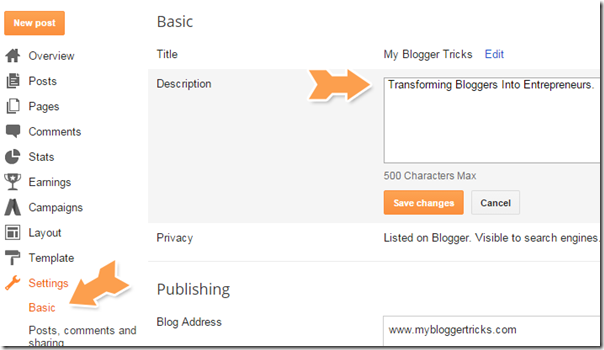

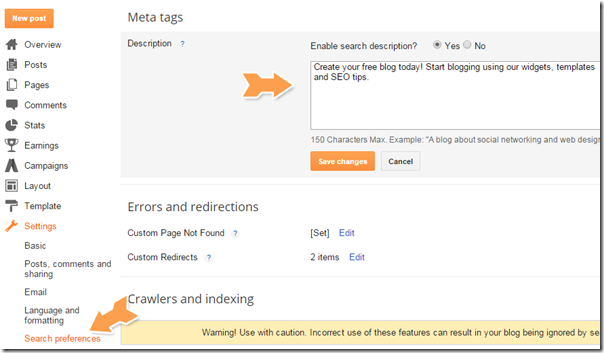

 Blogger random posts widget shows a random list of your blog posts with thumbnails, title, comments count, date, label tag and author avatar. It is really important to send traffic to your old posts and keep highlighting them. Random Posts gadget helps your readers to take a quick look at some of the older posts that they might have missed reading. It attracts readers attention towards oldest posts thus helping you with increased pageviews and higher revenue. This widget displays both label links and author avatar which are the two features first time introduced for blogspot blogs and thus makes this widget extremely unique. It is built using
Blogger random posts widget shows a random list of your blog posts with thumbnails, title, comments count, date, label tag and author avatar. It is really important to send traffic to your old posts and keep highlighting them. Random Posts gadget helps your readers to take a quick look at some of the older posts that they might have missed reading. It attracts readers attention towards oldest posts thus helping you with increased pageviews and higher revenue. This widget displays both label links and author avatar which are the two features first time introduced for blogspot blogs and thus makes this widget extremely unique. It is built using 






 Last week we shared how to create a
Last week we shared how to create a